|
You are here : Administrator Tools > System Policies > Shop Policy Shop Policy
|
Every organization has its own unique way of functioning. Through this option, users can instruct IMMS to behave in a particular manner to suit the functioning of the organization. In technical jargon this process is known as setting the flags. Hence, setting the flag as YES or NO to certain options, determines the behaviour of IMMS.
It is very important for the user to know the implications of setting the flag in a particular position. Administrator/User, after taking inputs from all the concerned, needs to take an informed decision before setting the flag in a particular position. Positions of some flags cannot be changed during the year.
Through this option, user can define parameters which influence many important matters related to the Production department. They affect many entries and reports of the Production Module.
Click on the ![]() button to enter/change the values of the flags.
button to enter/change the values of the flags.
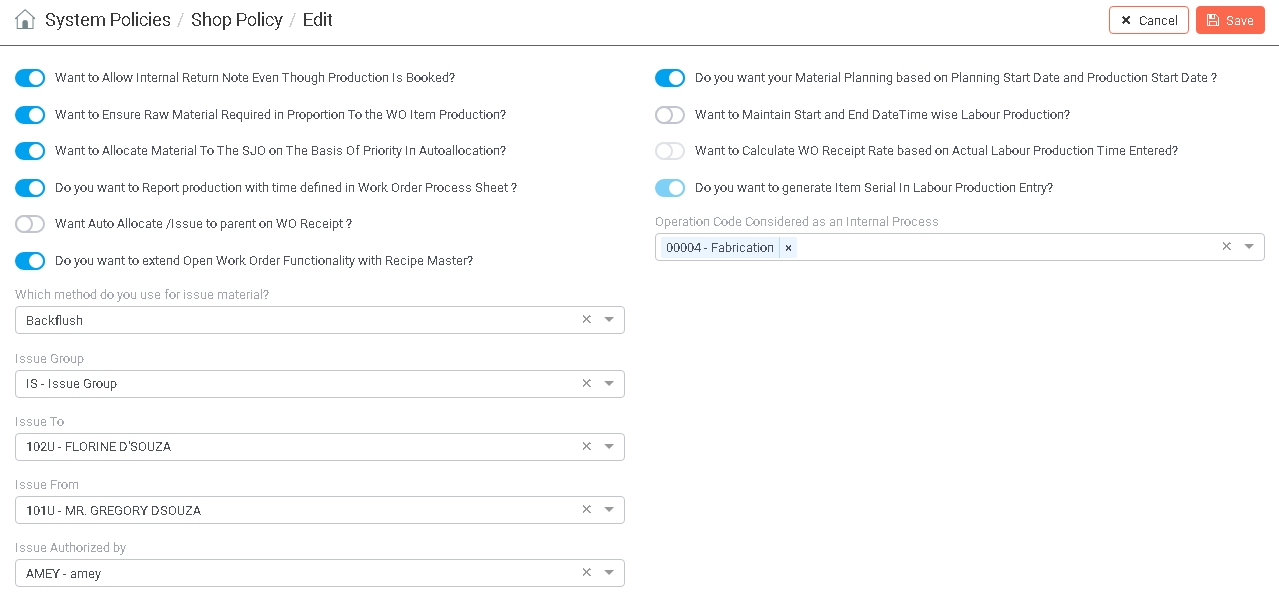
 Want to Allow Internal Return Note even though Production is Booked?
Want to Allow Internal Return Note even though Production is Booked?Select 'On' or 'Off' from the provided popup.
If 'On' is chosen, IMMS will allow to return material through Internal Return Note even if the Production is booked for that material.
If 'Off' is chosen, IMMS will NOT allow to return material through Internal Return Note if the Production is booked for that material.
 Want to Ensure Raw Material Required in Proportion to the WO Item Production:
Want to Ensure Raw Material Required in Proportion to the WO Item Production:Select 'On' or 'Off' from the provided popup.
If 'On' is chosen, IMMS will NOT allow production until and unless the quantity of all the required Raw Material issued is in proportion to the required Work Order quantity. In addition to this, if the production quantity of the SJO Parent Item is already booked, IMMS will NOT allow to make any Engineering changes in such an SJO through CCN Entry option of Materials Module.
If 'Off' is chosen, IMMS will allow production even if the quantity of all the required Raw Material issued is NOT in proportion to the required Work Order quantity. Also IMMS will allow to make any Engineering changes in such an SJO through CCN Entry option of Materials Module.
 Want to Allocate Material to the SJO on the Basis of Priority in Autoallocation?
Want to Allocate Material to the SJO on the Basis of Priority in Autoallocation?Select 'On' or 'Off' from the provided popup.
If 'On' is chosen, IMMS allows to set the priority of Forecast Sales Job Orders through SJO Priority option of Planning Module. Forecast Sales Job Orders are created automatically while creating Forecast Orders. Now while allocating material against a particular Sales Job Order through Autoshop or Autoallocation of Items for SJO option, IMMS will allocate material to SJOs in the sequence of their priority.
If 'Off' is chosen, the facility to prioritize an SJO will not be provided.
 Do you want to report Production with time defined in Work Order Process Sheet?
Do you want to report Production with time defined in Work Order Process Sheet?
 Want Auto Allocate to parent on WO Receipt?
Want Auto Allocate to parent on WO Receipt?Select 'On' or 'Off' from the provided popup.
If 'On' is chosen, in case the material being received against a Work Order through Work Order Receipt Entry option of Stores & Inventory Module is a Child required to manufacture its Parent Item, than that material will be allocated to its Parent Item automatically.
If 'Off' is chosen, the material will not be allocated to its Parent Items automatically. Instead it will have to be allocated manually.
 Want Auto Allocate/Issue to parent on WO Receipt?
Want Auto Allocate/Issue to parent on WO Receipt?
 This flag will be disabled in case the above flag 'Want Auto Allocate to parent on WO Receipt?' is set as 'Off'.
This flag will be disabled in case the above flag 'Want Auto Allocate to parent on WO Receipt?' is set as 'Off'.
Select 'On' or 'Off' from the provided popup.
If 'On' is chosen, in case the material being received against a Work Order through Work Order Receipt Entry option of Stores & Inventory Module is a Child required to manufacture its Parent Item, than that material will be allocated and further issued to its Parent Item automatically.
If 'Off' is chosen, the material will neither be allocated nor issued to its Parent Items automatically. Instead it will have to be allocated/issued manually.
Select 'On' or 'Off' from the provided popup.
If 'On' is chosen, then while generating the Open Work Order through Open Work Order Entry option of Stores and Inventory Module, the Expected Child Items to be Consumed for the selected Parent Item will be automatically taken from the Recipe Master defined through Recipe Master option of Production Module.
If 'Off' is chosen, users can enter the Expected Child Items to be Consumed for the selected Parent Item.
This option will be enabled only if the flag 'Do you want to extend Open Work Order functionality with Recipe Master?' is set as 'On'. Otherwise, it will remain disabled.
Click on the field to select either 'Backflush' or 'Normal' from the list as per your requirement.
This option will be enabled only if the flag 'Do you want to extend Open Work Order functionality with Recipe Master?' is set as 'On'. Otherwise, it will remain disabled.
This field denotes the default Group Code under which Issue Notes will be generated automatically whenever needed.
Click on the field to access a list of
already defined Issue Groups for the entered Year though Document Control Master option in Administrator
Tools Module . Select your desired Group from the list by clicking on it. Alternatively you can also enter
the Group Code.
This option will be enabled only if the flag 'Do you want to extend Open Work Order functionality with Recipe Master?' is set as 'On'. Otherwise, it will remain disabled.
Denotes the default Employee to whom the material will be Issued to.
Click on the field to access a list of already defined Employees though Employee Masteroption. Select your desired Employee from the list by clicking on it. Alternatively you can also enter the Employee Code.
This option will be enabled only if the flag 'Do you want to extend Open Work Order functionality with Recipe Master?' is set as 'On'. Otherwise, it will remain disabled.
Denotes the default Employee from whom the material will be Issued.
Click on the field to access a list of already defined Employees though Employee Masteroption. Select your desired Employee from the list by clicking on it. Alternatively you can also enter the Employee Code.
This option will be enabled only if the flag 'Do you want to extend Open Work Order functionality with Recipe Master?' is set as 'On'. Otherwise, it will remain disabled.
Denotes the default Employee who will authorize Issues.
Click on the field to access a list of already defined Employees though Employee Masteroption. Select your desired Employee from the list by clicking on it. Alternatively you can also enter the Employee Code.
 Do you want your Material Planning based on Planning Start Date and Production Start Date?
Do you want your Material Planning based on Planning Start Date and Production Start Date?Select 'On' or 'Off' from the provided popup.
If 'On' is chosen, IMMS will allow to calculate Start Dates for Planning and Production of SJO through SJO Entry option of Planning Module. These Start Dates are based on Production and Procurement Lead Time required for the SJO Item.
If 'Off' is chosen, no such dates are calculated or displayed.
 Want
Want Select 'On' or 'Off' from the provided popup.
If 'On' is chosen, IMMS will allow to enter Start Date and Time as well as End Date and Time of an Operation through Work Order Maintenance option of Planning Module. Moreover, IMMS also allows to enter Start Time and End Time of production through Labour Production Entry option of Production Module.
If 'Off' is chosen, no such dates and times will be allowed to be entered.
 Want
Want Select 'On' or 'Off' from the provided popup.
Please note that after changing this flag from 'Off' to 'On', it can not be changed again and so will become disabled.
If 'On' is chosen, than while receiving full quantity of material against a Work Order through Work Order Receipt Entry option of Stores And Inventory Module, IMMS calculates the Work Order Receipt Rate on the basis of Setup Time, Operation Time and Over Time that has been entered for Internal Operations while booking the production through Labour Production Entry option of Production Module. But if partial quantity of material is being received against a Work Order, than IMMS will calculated the Work Order Receipt Rate on the basis of Setup Time and Operation Time that has been specified in the Work Order Process Sheet through Work Order Maintenance option of Planning Module.
If 'Off' is chosen, than while receiving full quantity of material against a Work Order through Work Order Receipt Entry option of Stores And Inventory Module, IMMS calculates the Work Order Receipt Rate on the basis of Setup Time and Operation Time that has been entered for the Inside Operation of the Item through Process Sheet Master - Entry option of Materials Module.
 Do you want to generate Item Serial in Labor Production Entry?
Do you want to generate Item Serial in Labor Production Entry?Select 'On' or 'Off' from the provided popup. Once set, it can not be changed.
If 'On' is chosen, then while the labour production is being booked for the last 'Inside' operation of a Work Order through Labor Production Entry option of Production Module, IMMS will allow to enter new Size details for the Items produced.
If 'Off' is chosen, then Size details will not be allowed to enter during the labour production bookings of any Work Order through Labor Production Entry option of Production Module.
Denotes a list of Operations that can be performed internally on Items.
|
This option will be displayed only if the flag 'Do you require Process defined in Item Master for an Item?' |
Click on the field to access a list of existing Operations defined though Codes Master Entry (Code Type = 'OP') option. Select your desired Operation from the list by clicking on the small white box.
If no Processes have been specified till now, this list will be displayed empty.
 Further, while specifying the Operation for an Item through Item Master Basic Detail - Entry option of Materials Module, if the selected Operation is present in this list of Operations, it will be considered as an Internal Process. If an Operation out of this list is specified, it will be considered as an Outside Process.
Further, while specifying the Operation for an Item through Item Master Basic Detail - Entry option of Materials Module, if the selected Operation is present in this list of Operations, it will be considered as an Internal Process. If an Operation out of this list is specified, it will be considered as an Outside Process.
Once you have entered all the information, click on 'Save' button to save or 'Cancel' button to discard.
|
|